
I know, I hear you saying, “Meta what?” It really is not as technical as it sounds. Plus, learning the vocabulary of web marketing will help you be successful, just like with any new job.
Simply put, the meta description is a concise explanation of what your web page is about. They show up in the search engine results and are mainly for the human, not the search engine robot. It is meant to grab the individuals attention so they click onto the page.
Here are some tips to consider before we give you the 10 minute task
- The optimal length of the description is between 150 – 160 characters. This is not words, but actual characters, including spaces. Otherwise it gets cut off (truncated).
- Include the main key words in the content to improve your click through rate. It is what drew the person to the result in the first place, so help them make the decision to click to your page.
- Each page needs a unique description. Just like we discussed on the Title tag article, each page needs its own set of keywords or phrases, as well as descriptions, that describe what the page is about.
- Only use alpha-numeric characters. Google will cut off your description if you use quotes for example.
Here is what the code looks like
<head>
<meta name="description" content="This is an example of a meta description. This will often show up in search results.">
</head>
Now for the task to review your Meta Descriptions
It is time to learn a little lesson that will help you in many things along the way. You are going to open the Page Source on your browser. This is a page that shows the code behind your website. We use it to easily see if the SEO components are in there correctly.
Open your website to the home page. You should have already fixed the Title tags to include your key words for that page.
Now you will look at the code of the page. Each browser is a bit different. Here are instructions for Firefox and Chrome.
Firefox Browser:Open the menu, select Developer, then select Page Source.
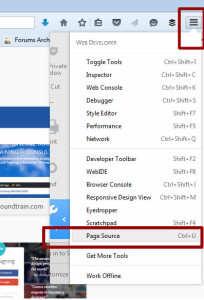
Chrome Browser: Select the drop down, then more tools, then Developer Tools.
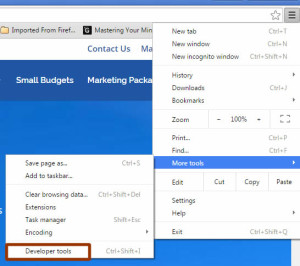
Once you click the Developer Tools you will see an arrow that says “head” in the code. This should be visible when you open the page.
Click the arrow to show the contents. In there you will see the Title Tag you worked on previously, and the Meta-description. This is where you will see what the description is, or if you have one at all.
You can not edit the code here. You are just checking to see if you have a description written on your page.
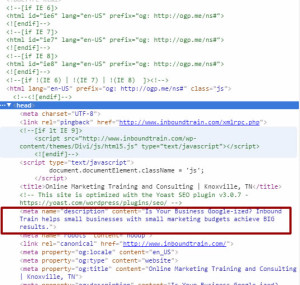
- At the top of the page source code, you will see <head>. To simplify, this is the beginning of your website. In the next few lines you should find <meta name=”description”
- After the “description” there should be content=”text here”. The text here is where your description should be.
- Review your descriptions on at least your top five pages. Are they all unique? Do they have the keywords in them? Are they compelling?
- Make a list of things that need changed. We are not fixing them in this 10 minute exercise. Give the list to your web person, or put onto your to do list.
